Confused on how to use Photoshop patterns and pre-made color swatch palettes? These simple steps will guide you on how to install Photoshop .PAT files and Photoshop .ACO color swatch files, so you can get started using that brand new pattern collection you just bought right away!
Installing and Using Patterns
There are a couple ways to install patterns - from the Paint Bucket fill area source, or from the Pattern Menu under the Windows tab.
First, find a pattern file to use! Second, locate where that file is on your desktop.
Open up Photoshop and start with a fresh document. For the sake of this tutorial, I’ve drawn a simple solid fill rectangle. I tend to use the Paint Bucket to apply patterns to an area, so I’ll start with that.
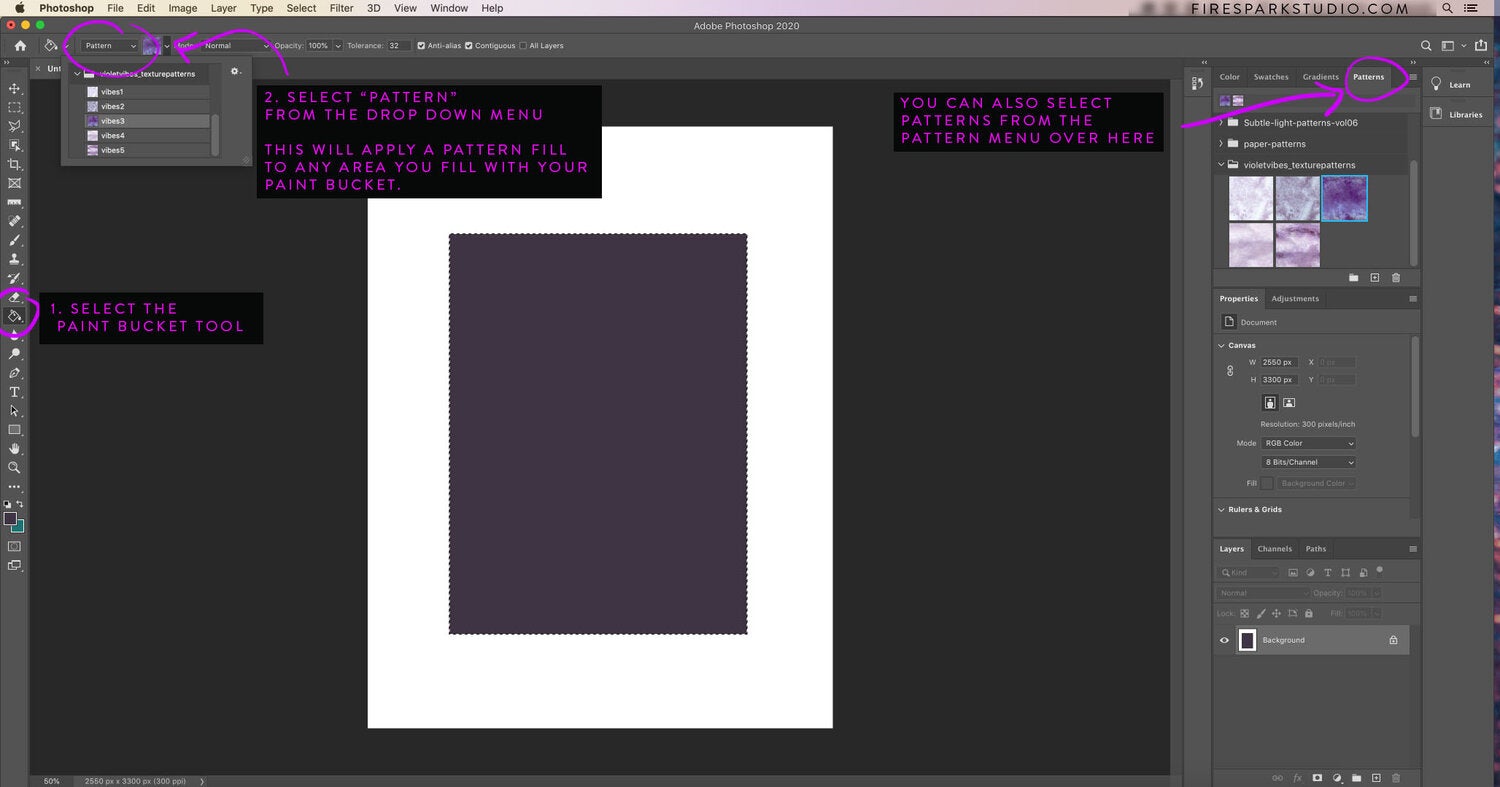
Alternatively, you can load patterns from the Pattern Menu.
- Click the triple line icon and select “Import Patterns”
- Find you pattern and load it up
- Pick the pattern swatch you want to use and click and drag it onto your area to apply the pattern.
Installing Color Swatches
Using pre-arranged color swatches is as easy as using patterns. The process is similar to importing patterns within the Pattern Menu.

- Locate the triple bar icon again and click it. Select “Import Swatches” and find your .ACO file.
- Click the file and load the swatches.
- Click a swatch you’d like to use and it will apply to your foreground color fill box.
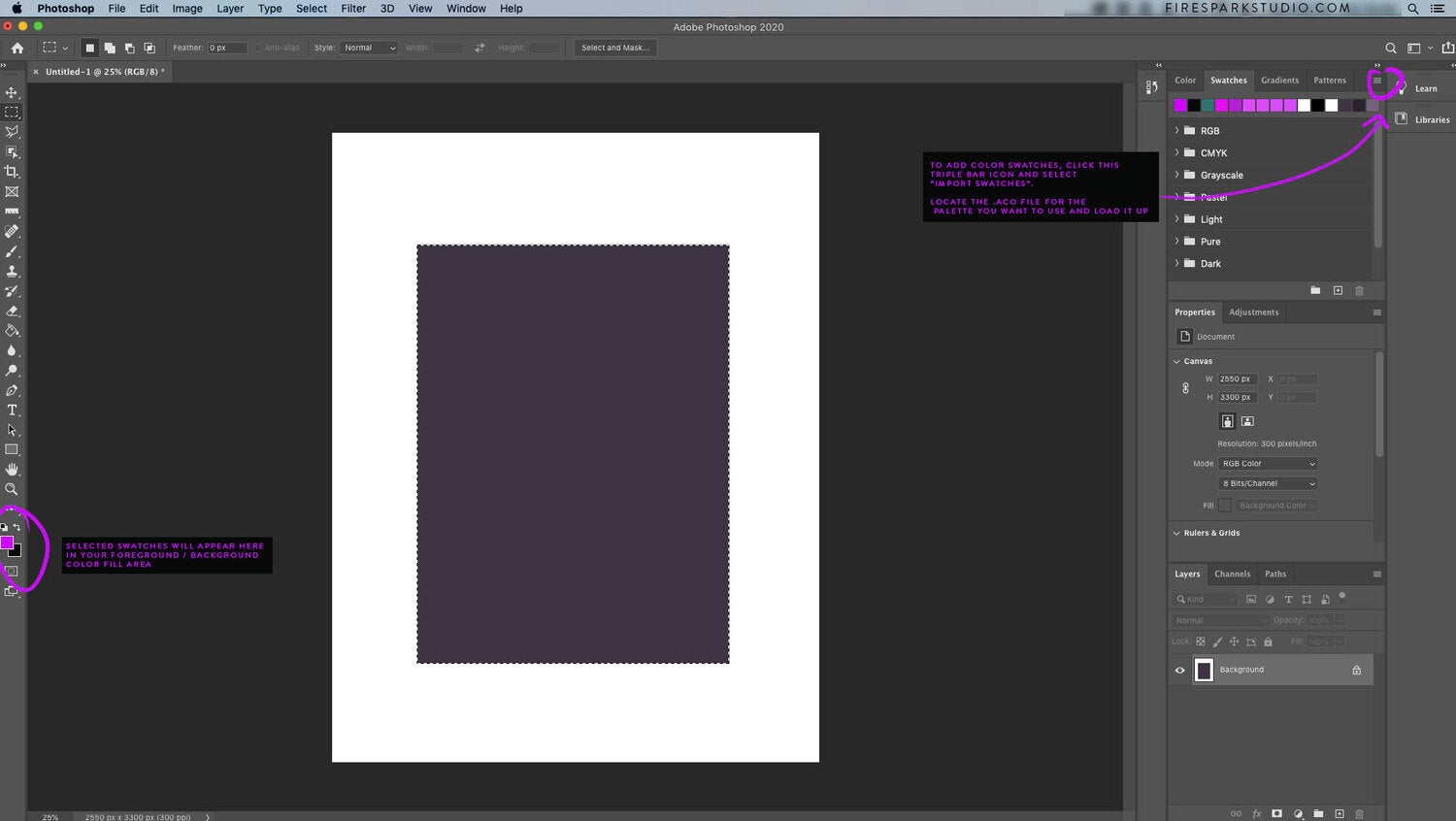
And that’s how you use patterns and color swatches in Photoshop! I hope you found it helpful. If you did, leave a comment and let me know. Or if you didn’t find it helpful, let me know that, too!
Don’t forget to subscribe for more tutorials, hand picked graphics, exclusive freebies, and more, delivered straight to your inbox!
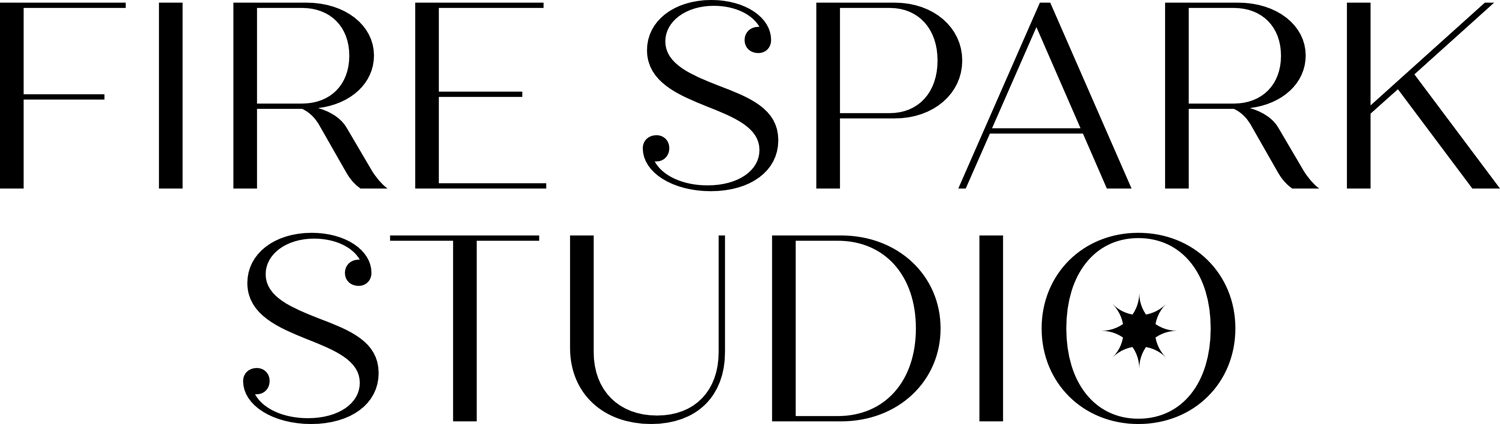

Comments ()