Lately, I’ve really enjoyed incorporating a little bit of bling into my paintings and designs. I love the way a metallic foil texture looks in real life, but digitally, it’s not so easy to capture that shine and glow. Or is it?
Keep reading to find out!
Creating metallic foil textures in any finish imaginable is really easy, and really fun! For the sake of this little tutorial, I’m using Photoshop (I always use Photoshop, but yeah).
To start, you’ll need to select two colors, one a slightly darker shade than the other. I picked these two :
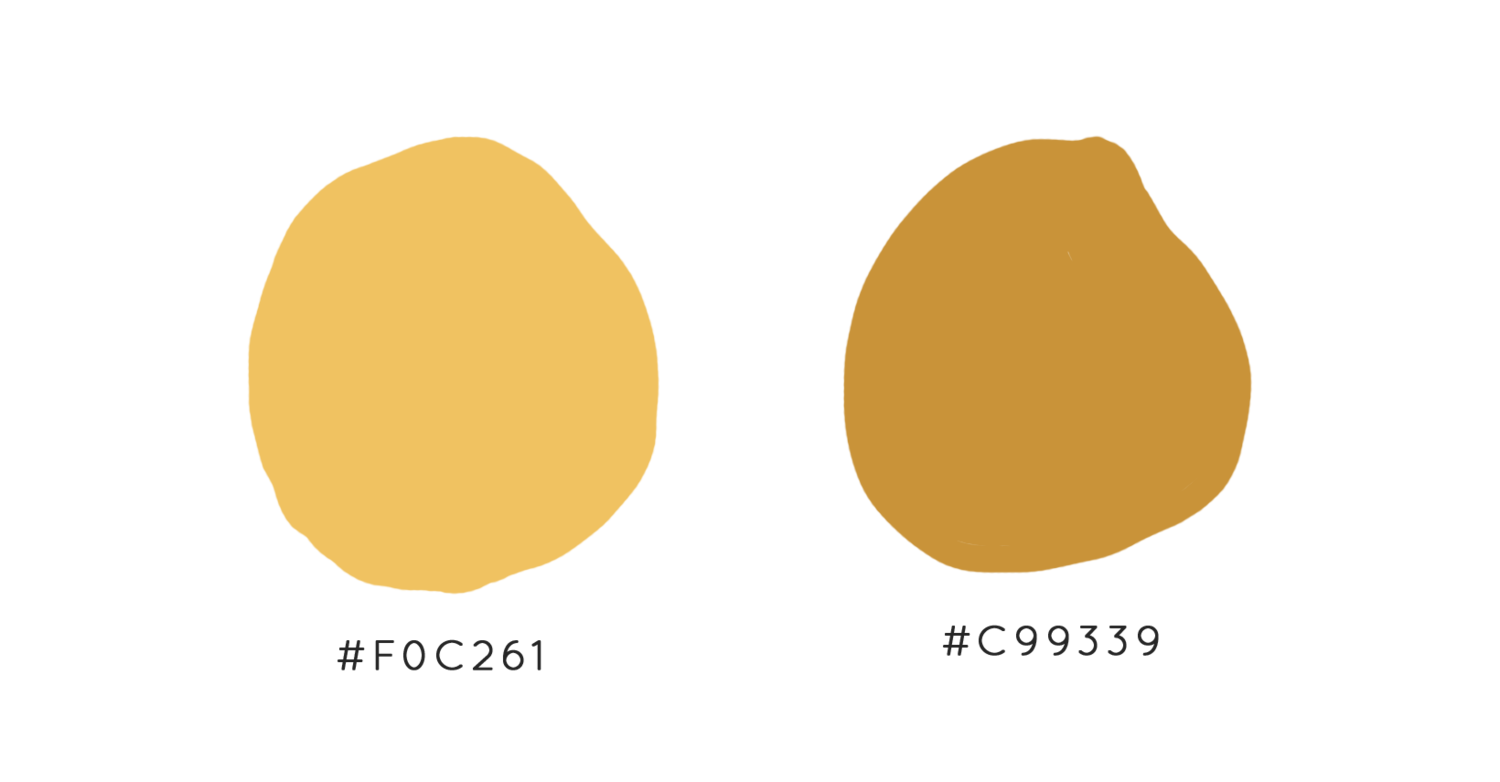
Next, create a new layer and find FILTER (in the upper tool bar) > RENDER > CLOUDS and make some clouds! If you don’t like the way it looks, run the render again. It will look something like this :

You’re going to go back to the Filter menu, and find FILTER GALLERY next. Under the DISTORT menu, select GLASS. Feel free to move the sliders around until you like the way the texture looks. I really like using the FROSTED texture for this step.
I also like to go one step further at this point and add another filter over the glass one. Click the NEW EFFECT ICON at the bottom of the window (next to the trash can). Find the TEXTURE menu and from there, you can select from several textures that can totally transform your foil. The VERTICAL grain type in the GRAIN TYPE menu is a great way to add extra texture to your foil.
After applying filters, this is the end result!
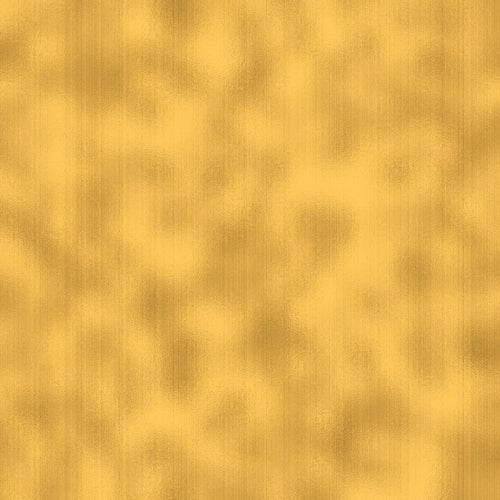
If gold isn’t your thing, you can adjust the hue in the IMAGE > ADJUSTMENTS > COLOR BALANCE or HUE/SATURATION menus. Or just pick two different starter colors, like corals and pinks for a rose gold texture, or pale yellows and beige for a white gold texture.
Digital foil textures are also easy to apply to a project or design. I like using the CLIPPING MASK method to apply the texture. Just drop the foil into a new layer, right click on the layer, and select CREATE CLIPPING MASK.
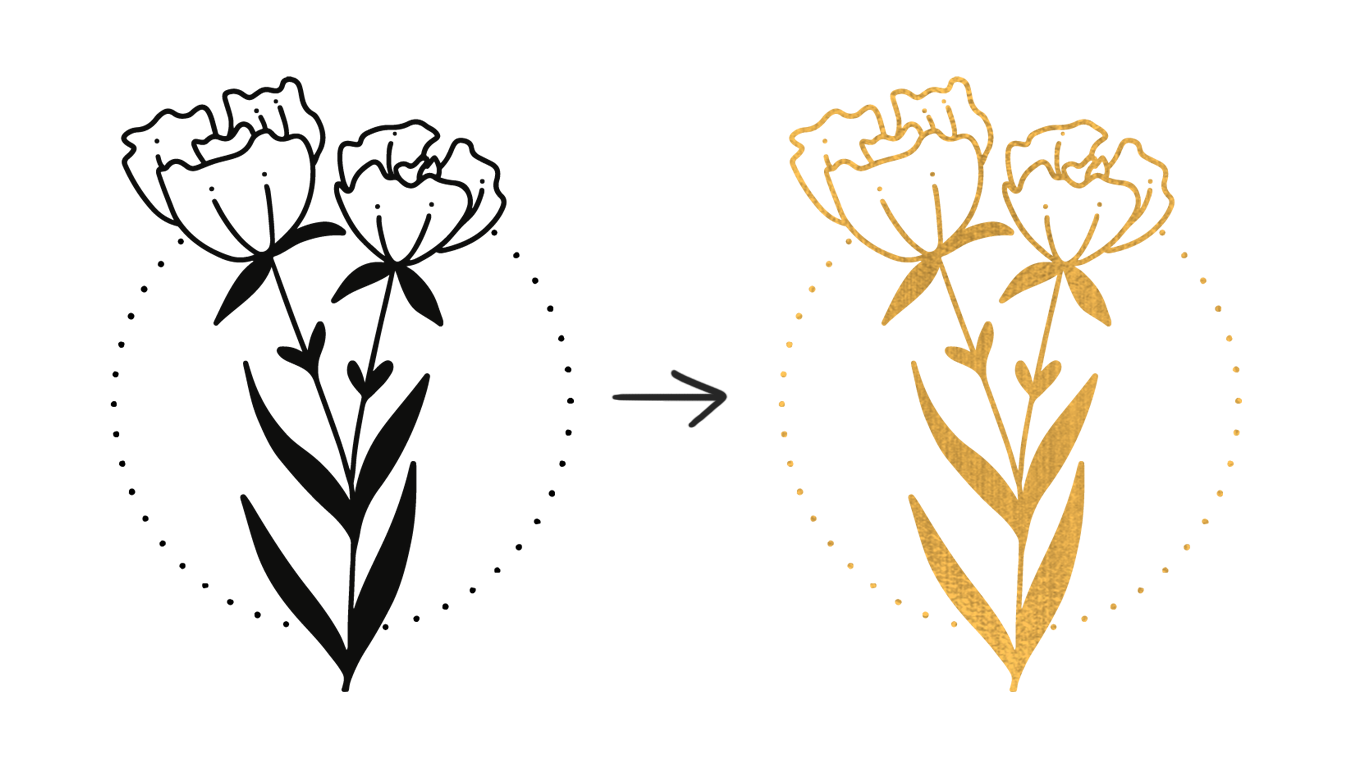
I hope you liked this little tutorial! I’ve provided a few freebie textures for you to use on your projects, but try the steps above and experiment with making your own unique textures!
The flower drawing is from my design set Green Thumb! Check it out here!
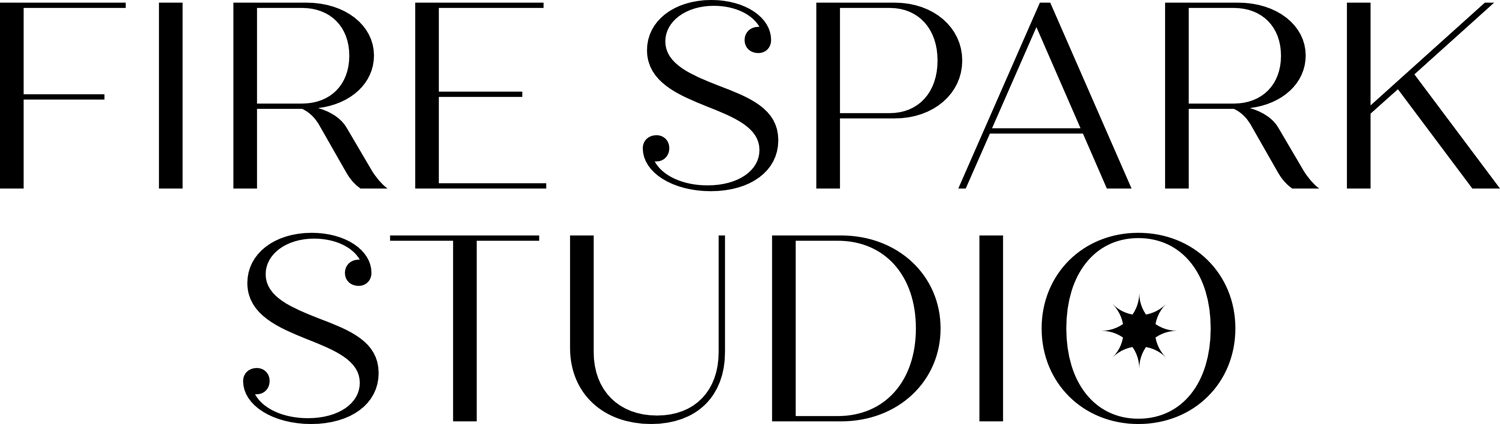

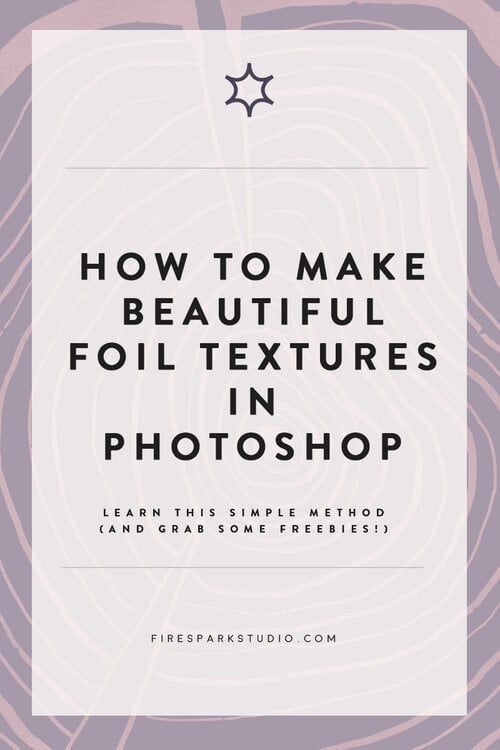
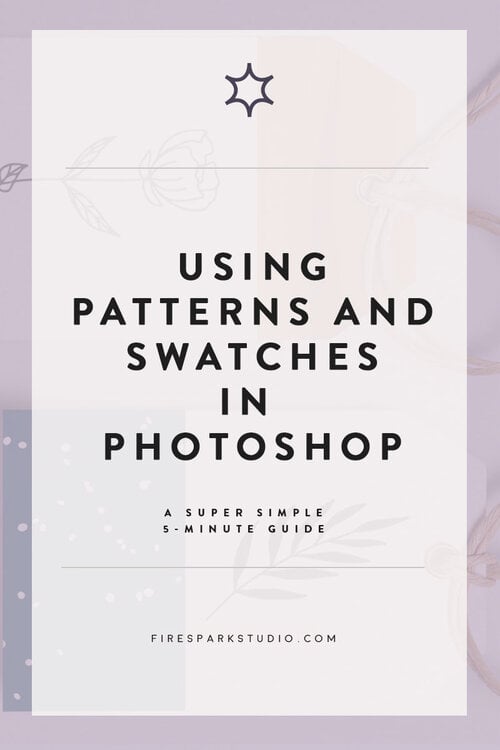
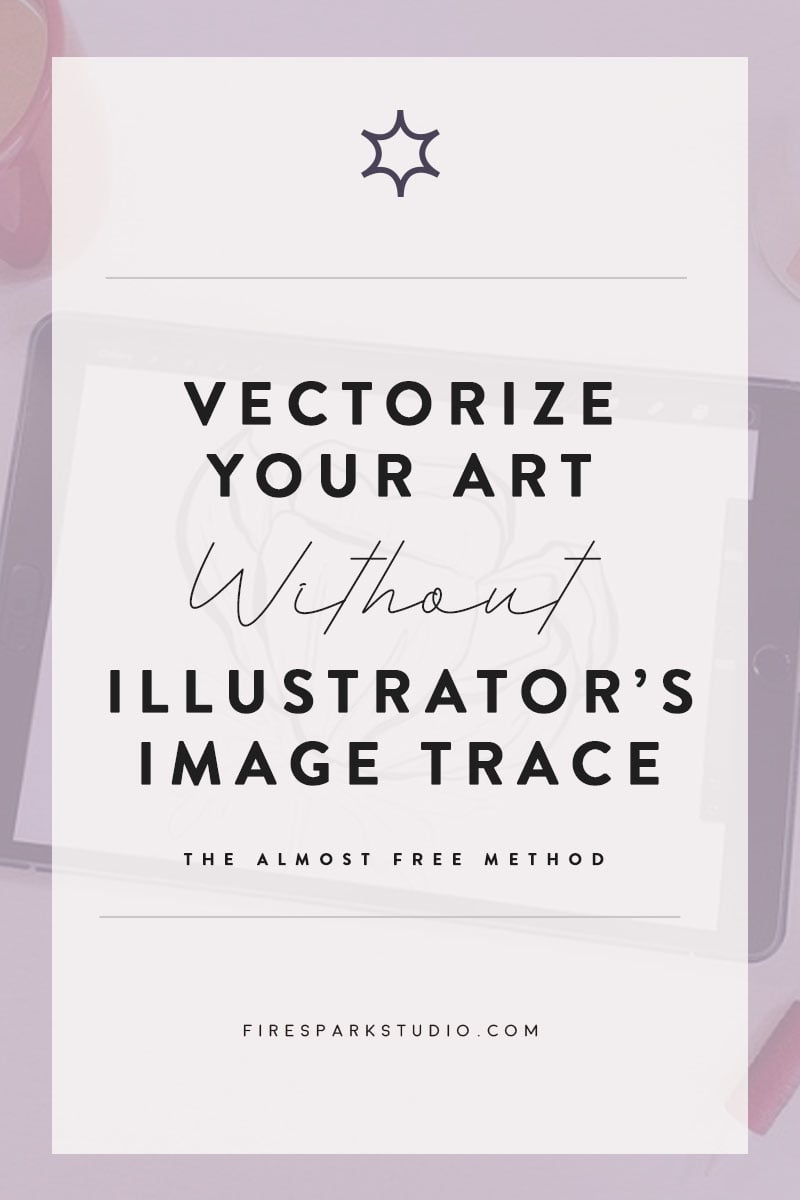
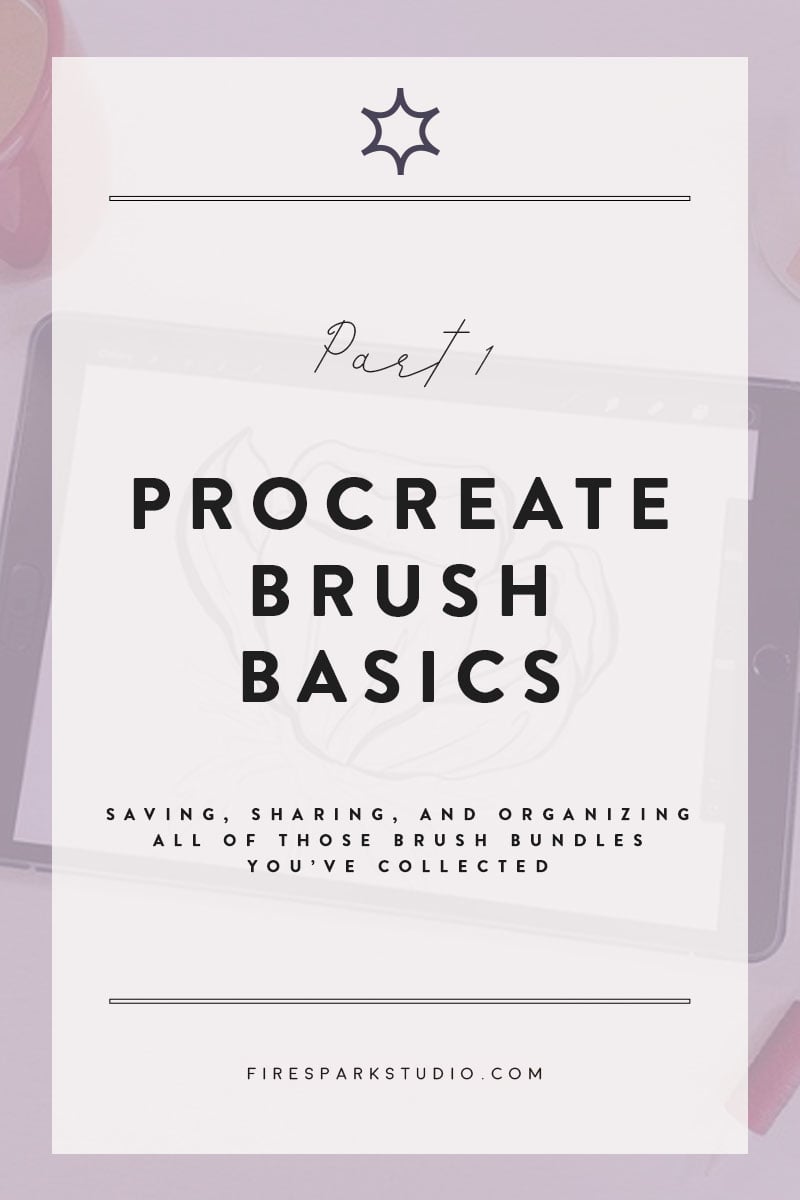
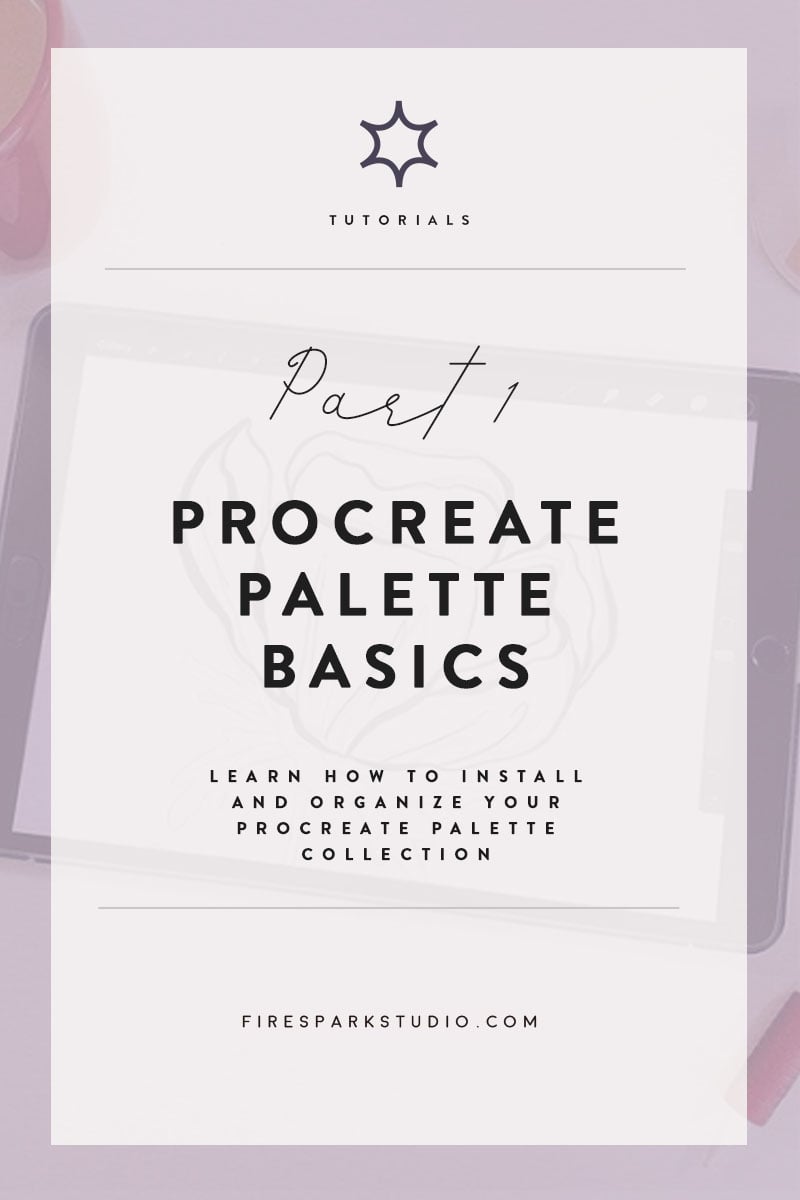
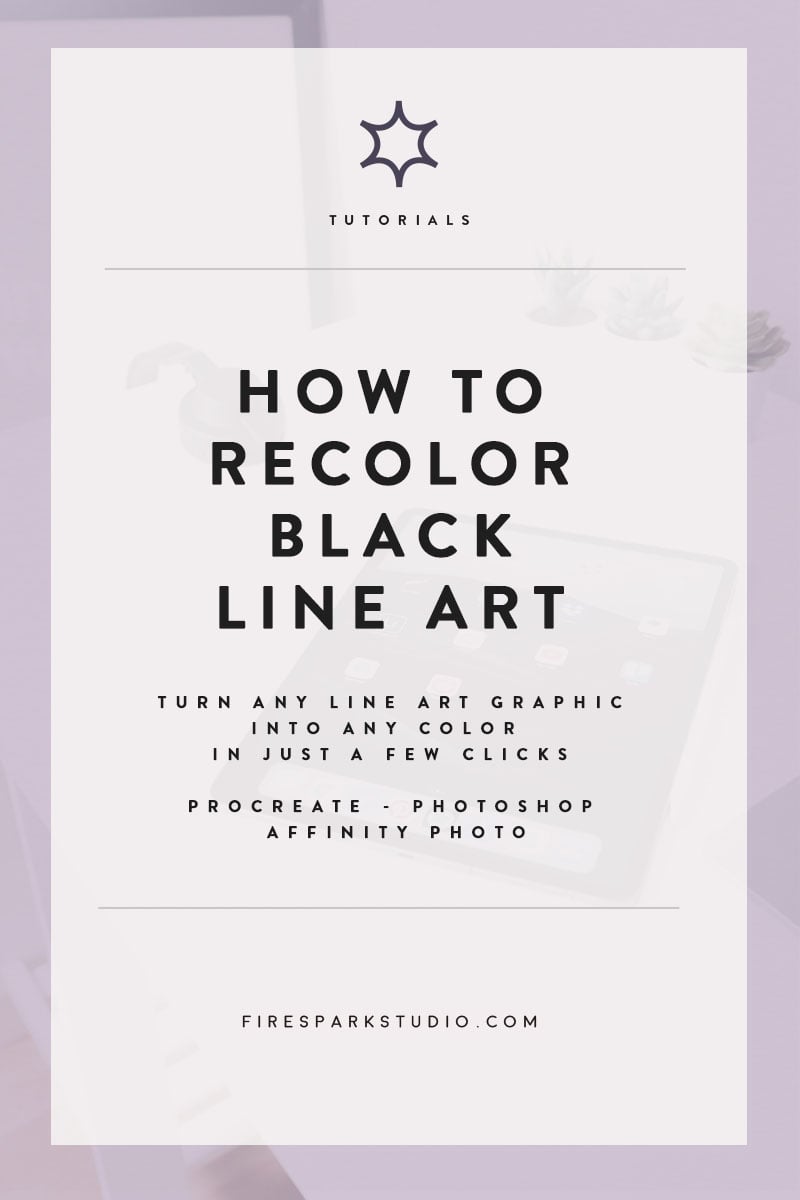
Comments ()